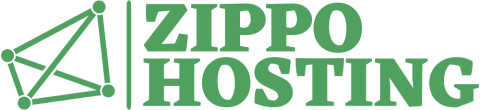Using the Product combinations generator
Use the Product Combinations Generator to create hundreds or even thousands of attribute combinations for a single product in just a few steps.
For example, you are selling an MP3 player that comes in 6 different colors and 3 different hard drive combinations. The basic 8 MB model sells for $100 and weighs 300 grams.
- In the Back Office, navigate to the product’s Product Page: Back Office > Catalog > [Product] (e.g., “iPod Nano”)
- Click on the Attributes tab.
- Click Product combinations generator.
- On the Attributes generator page, click the attribute group names on the right to expand.
- Holding down the Ctrl key (Cmd on the Mac), click to select all the attributes you want to include in order to create a specific model/attribute group.
- Click Add. The selected attributes appear in a form with fields for Price and Weight impact.
- Modify the Price and Weight impact fields accordingly (if applicable).
- In the Quantity field, type the quantity in stock of the created model/attribute group.
- In the Reference field, type the reference number for the created model/attribute group.
- Click Generate.
- Repeat steps 4 through 10 until all models/attribute groups have been created for the product.
- Click Back to product. The created model(s) appear on the Attributes tab.