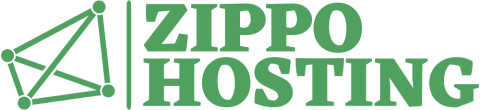Create variations of a product with attributes
After having created the necessary attribute groups and their attributes, we can combine them to create different versions of a single product:
- In the Back Office, navigate to the product’s Product Page: Back Office > Catalog > [Product] (e.g., “T-shirt”)
- Click on the Attributes tab.
- Select a Group and Attribute combination from the drop-down lists (e.g., “colors” and “Blue”), then click Add.
- Select another Group and Attribute combination (e.g., “quantity” and “Pack of 10”), then click Add.
Add additional Group/Attribute combinations as necessary. - If the attribute combination has an impact on price and/or weight, adjust accordingly.
In our example, the base price of a single T-shirt (as determined on the Information tab) is 10 € and it weighs 250 grams.
Therefore, a Pack of 10 blue T-shirts increases the price by 70 € and the weight by 2.25 kg: - Complete the Eco tax, Reference, EAN13, and Quantity fields as necessary.
- Using the Image drop-down list, you can associate the attribute combination with an image you had uploaded via the Image tab.
- Mark the Default checkbox to designate the attribute combination as the default attribute combination for the product.
- Click Add this attribute.
Note: To view the added attributes in action on your Front Page product page, click View product in shop on the right.