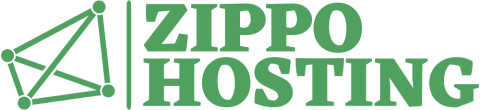Adding attributes to a group
Next, we can add attributes to a group we’ve created:
- In the Back Office > Catalog > Attributes and groups, click Add attribute.
- In the Name field, type the name of the attribute (e.g., “Blue”).
- In the Group drop-down list, select the name of its attribute group (e.g., “colors”).
- Click the language flag, then type the Name translation (e.g., “Bleu”).
- Click Save.
- Repeat these steps to add more attributes to the attributes group (e.g., “White” and “Red”).
In our example, we repeat the above process to create an attribute group named “quantity” and add to it the attributes “1 pc.”, “Pack of 5”, and “Pack of 10”: