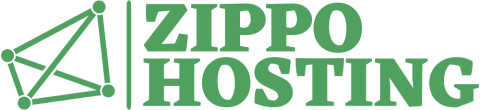Summary
The Carbonite Lock icon is located in your Windows System Tray in the bottom right of your screen. With this icon you can check the status of your backup, view and set options, see if Carbonite is running, and get assistance.
Note: in Windows 7, the Carbonite Lock icon is hidden by default. Click the Show hidden icons button ( ^ ) to see the Carbonite Lock.
About the Carbonite Lock Icon
If you hover your mouse over the Carbonite Lock icon you receive a status of your backup, or see what Carbonite is currently doing. Some of the status messages are:
- Backup in Progress - Carbonite is backing up your files or the changes to those files.
- Initial Backup in Progress - You have installed Carbonite for the first time and it is now backing up the selected files.
- Your Backup is Complete - Files changed 24 hours ago and new files have been backed up.
- Carbonite is Paused - Your backup is not progresing at this time. It will remain paused until the specified time.
- Recover Mode Suspends Normal Backup - Carbonite has been placed in Recover Mode.
- You Have Disabled Carbonite - Carbonite is no longer running on your computer and will remain disabled until you re-enable.
The color of the Carbonite Lock icon indicates the status of your backup. The basic colors are:
- Yellow: When you first install Carbonite the lock will be yellow indicating that not all of the files you have selected for backup have been uploaded to our secure backup servers.
- Green: When your initial backup is finished, or you reinstall while the initial backup is in progress, the lock icon will turn green and will not turn yellow again unless your backup is more than 24 hours behind.
- Red: A red lock indicates that there is a problem with your backup that requires your attention. (If a red Lock appears, Carbonite will pop up an alert box to tell you what is wrong and what you can do about it.)
You can double-click on the Carbonite Lock icon to open the Carbonite InfoCenter, or right-click to open a menu of frequently-accessed options.